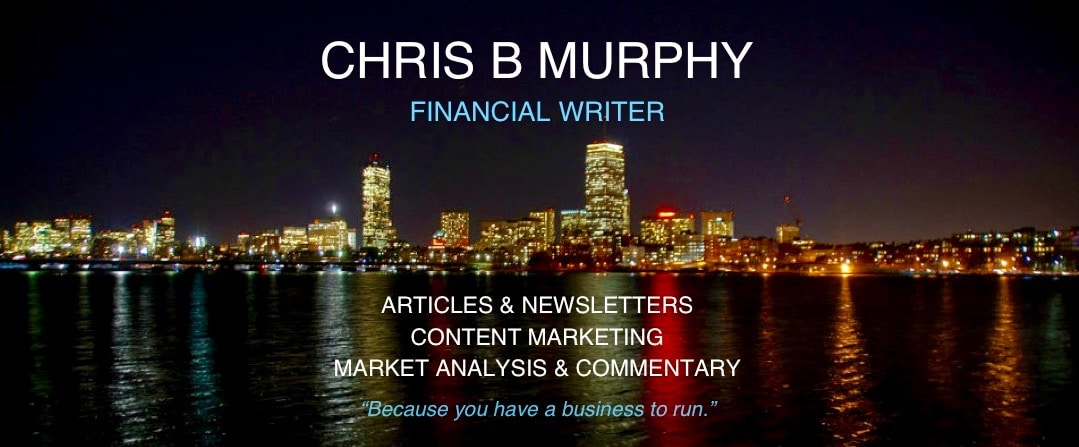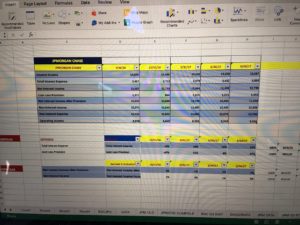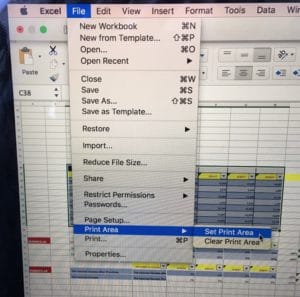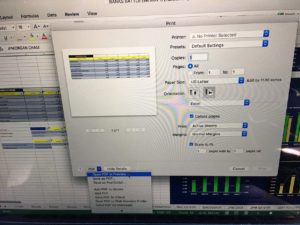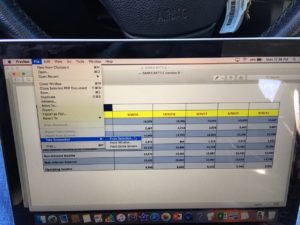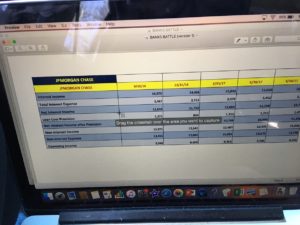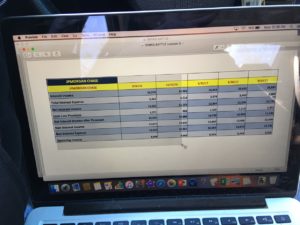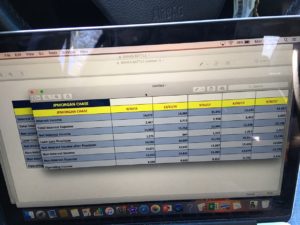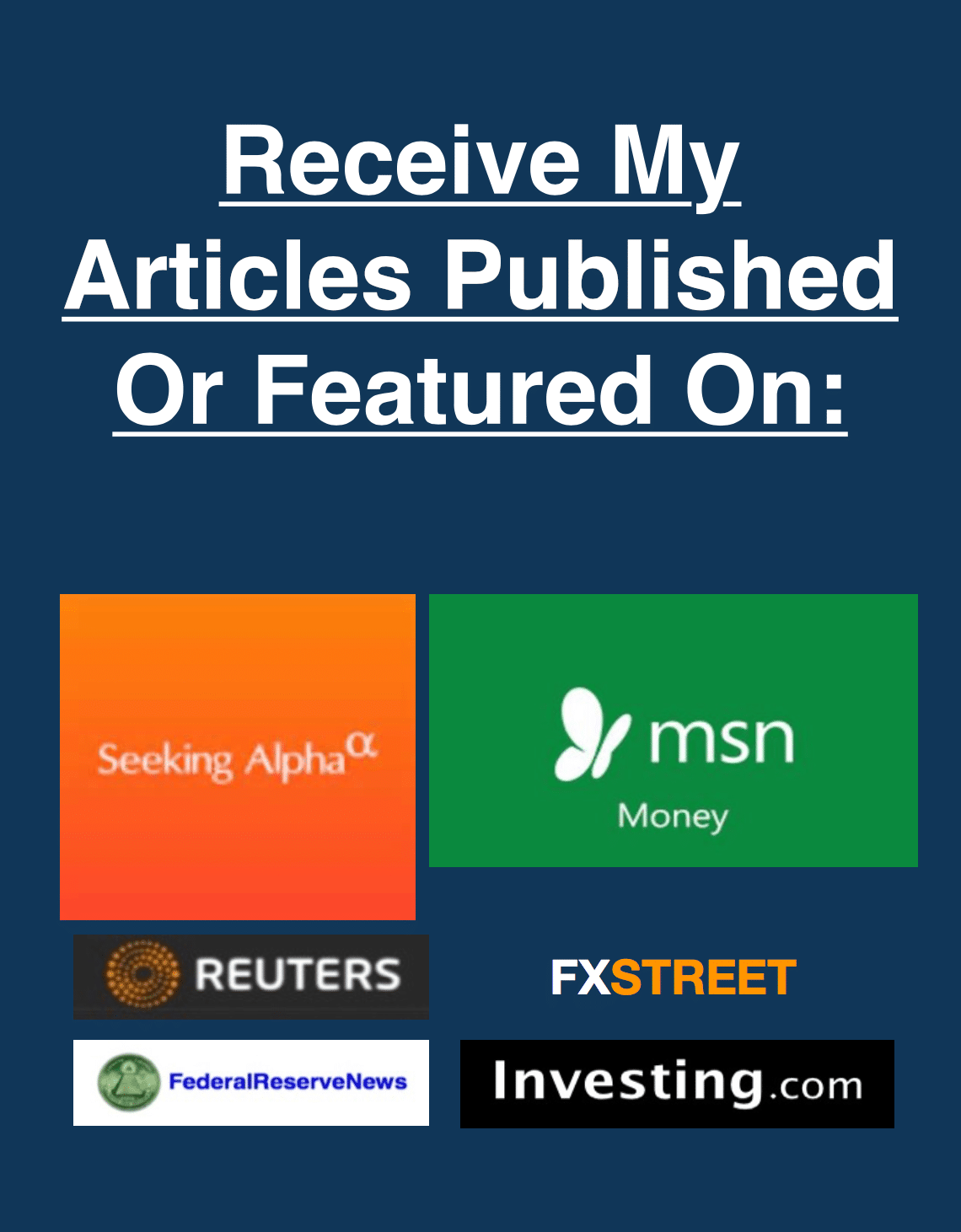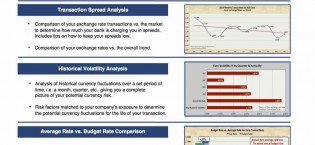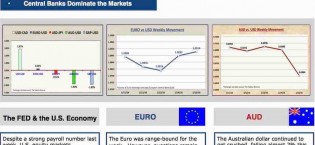Creating Images From Excel Tables
If you need to create an image from a table or set of data in Excel, here’s a quick way of getting around printing the whole file in preview which can often be cumbersome and slow your computer.
In Excel,
highlight the cells of the table you want as an image.
Click File; Select Print area; SET PRINT AREA
Now, Excel will only print that which you highlighted.
Click Print (but don’t print); click OPEN in PDF Preview
Click File; TAKE SCREEN SHOT; “from selection”
Image Preview will Pop open; Drag crosshair around the table to select it to create image.
Drag crosshair to select image
Once you release; image will create and pop up.
Click File and Save image to your computer as a Jpeg or PNG.
When finished, go back to Excel and Click File; Print Area; Clear Print Area; so you’ll go back to normal printing.
Please let me know if you have any questions.